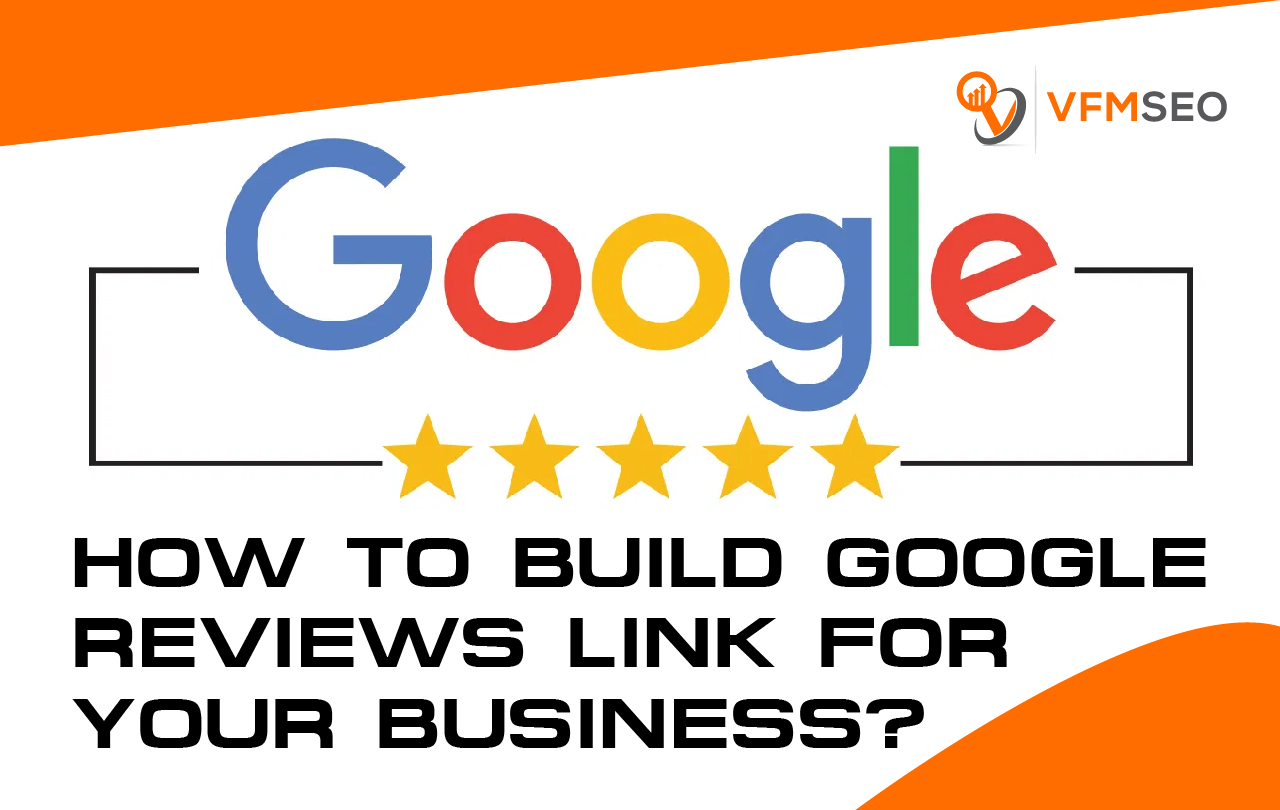
How to Build Google Reviews Link for Your Business?
Wants to build Google Reviews Link? For local businesses, Google My Business (aka Google Maps listings) reviews are important. They are one of the first elements that show up when someone Google’s your business name or, in some cases, the products/services you offer in your area. Considered customers will use these reviews to determine whether or not they will buy from you.
Getting customers to write a Google review can be a hurdle. One of the reasons behind this is because Google doesn’t make it easy to write a review. If you were to craft an email requesting for your customers to write a review on Google, you would have many steps of instructions on how to do so. The email would be a mile long (which everyone hates), and the customer would possibly delete it.
To avoid this, the steps here show you how to create a direct link to your Google reviews page, making the process much easier for your customers. The simpler the process, the more likely the customer will write the review.
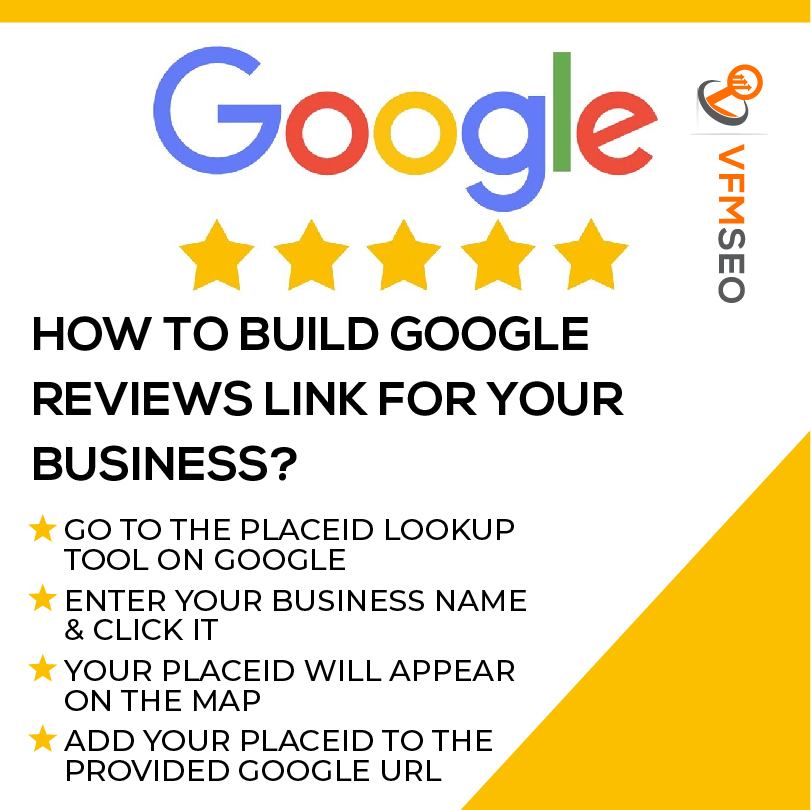
How to Build Google Reviews Link for Your Business?
To create your unique Google review link, we will walk you through the steps here. Here’s what we will go over:
- Enter the Place ID Lookup Tool on Google.
- Insert your business name in the Enter a location.
- Your Place ID will then look on the map, beneath your business name.
- Add your Place ID to the presented Google URL.
- Get more Google reviews.
Go To the PlaceID Lookup Tool on Google
The first step to creating your unique Google review link for your business is to make sure you are logged into your Google My Business account. From there, you will need to locate your PlaceID. Your PlaceID is a unique code that helps identify your business on a map. You’ll need to follow a couple of steps to retrieve your code, but after that, you’re pretty much done!
Enter Your Business Name & Click It
In the search bar at the top of the map that shows up, you’ll notice a place to enter a location. This is where you will want to put your business name. As long as your business is previously listed with Google, you should see your business pop up in the drop-down suggestion box as you are typing. Click your business name.
Your PlaceId Will Appear On the Map
Once you click your business name, the map will change to show your business. In your listing, you will see your PlaceID just under the name of your company. It should say PlaceID and then a bunch of arbitrary letters.
Add your PlaceID to the provided Google URL
Your final move is to copy and paste your PlaceID into the Google review URL. To copy the PlaceID code, highlight the entire code (without “Place ID”) using your mouse and right-click to “Copy.” Then, right-click again to paste the code at the end of this URL where <place_id> is currently serving as a placeholder:
https://search.google.com/local/writereview?placeid=<place_id>
So, when your PlaceID is in the URL, it should look something like this, without it’ll be your unique PlaceID and not the one we are using.
https://search.google.com/local/writereview?placeid=ChIJG0UfDGHWwoARBdt3TXkIeJQ
That’s it! All you have to do is send customers that link and they will be taken to a window to leave you a review directly.
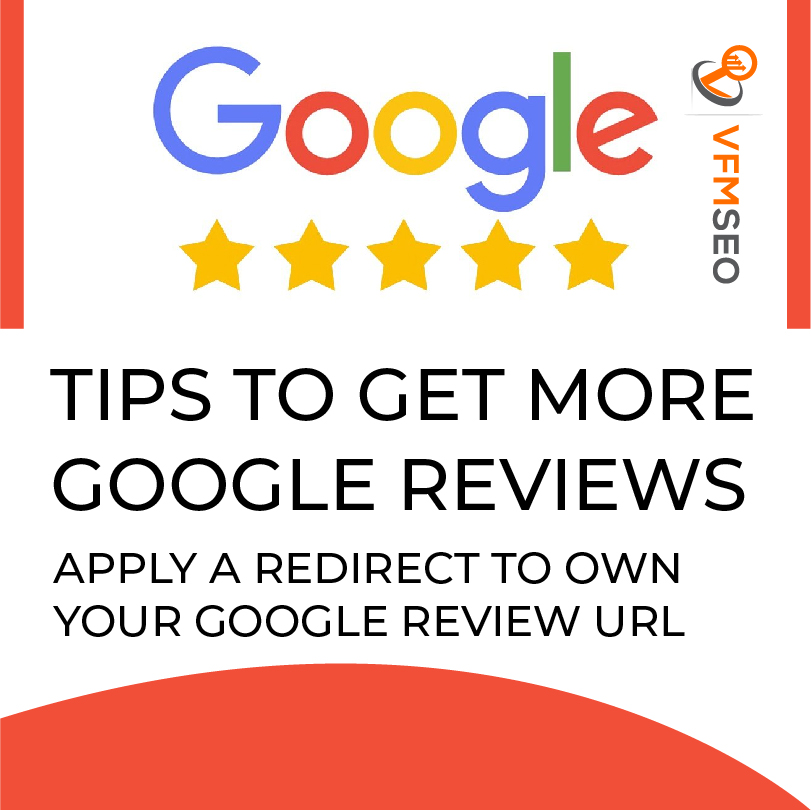
Tips to Get More Google Reviews
Having your Google review link set to send at all times is a big help in receiving more online reviews for your business. But, if you’re hoping to get even more reviews, we have a few more tips up our sleeve you help you out. Here are some of our best ideas for getting more Google reviews for your company.
- Inquire when your customer is happiest, usually immediately following a service rendered or product purchased
- Don’t just request for a review, ask for feedback—it feels more like a two-way street
- Read how reviews benefit the customer (they help you improve their experience)
- Send out customer feedback links through email after a customer visit
- Have your unique Google review link available on your website and another online location
Of course, with all those reviews you’re garnering, there’s terrible to be a rotten egg or two. Don’t take it personally—it happens to everyone. While you can probably recognize most reviewers as past customers, if there is a significantly negative review that seems a little fishy, there is the option to report it to Google. If you need to remove a Google review at any time, track these steps to report it.
There are many ways to boost the amount of Google reviews you have; you have to put the systems in place, and hopefully, they will do the work for you in the background. Once you create your Google review link, the possibilities are endless for how several reviews you can get!
Apply a redirect to own your Google Review URL
With Google, things can change quickly, and it’s likely any link you make will change at some point in the future. You can’t improve Google, but you can future-proof your review URL with a simple strategy. Control the URL you promote for Google Reviews utilizing a redirect or forwarding URL.
This is a web-based technology that allows one URL to point to another. Create a forwarding URL that automatically links (redirects) to your Google Review URL. Most web hosts offer this feature in a straightforward interface, and if you are using WordPress, there are simple plug-ins like Redirection that accomplish this task. In this case, the redirect allows you to “own” the link you give to customers for Google Reviews. It has the added benefit of allowing you to track how often the link is clicked as well.
If Google changes review URLs, you can update the redirect. This strategy allows you to continue using the forwarding URL you built in all existing marketing materials and communication.

