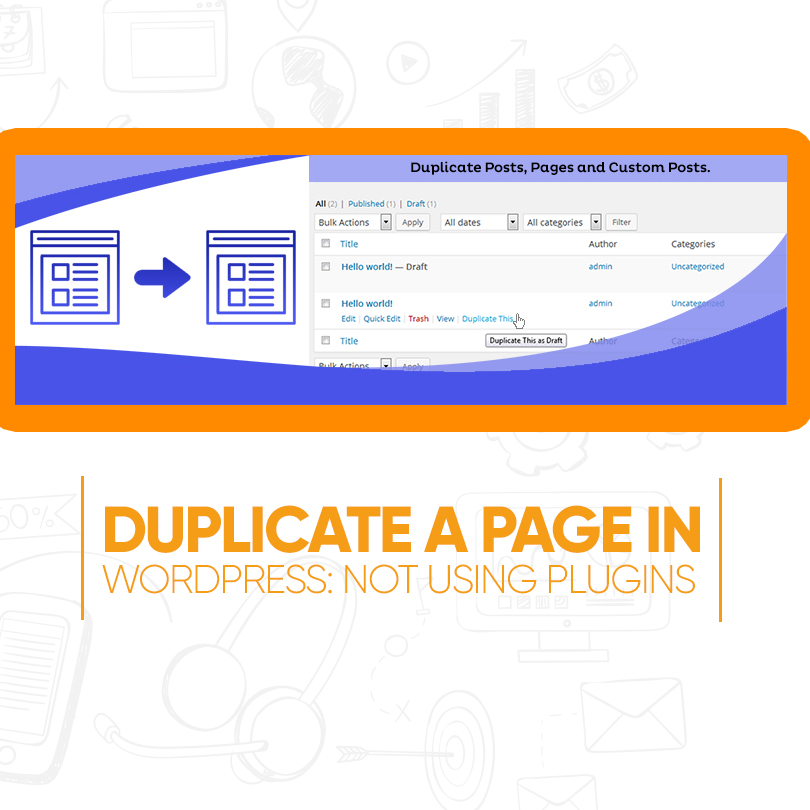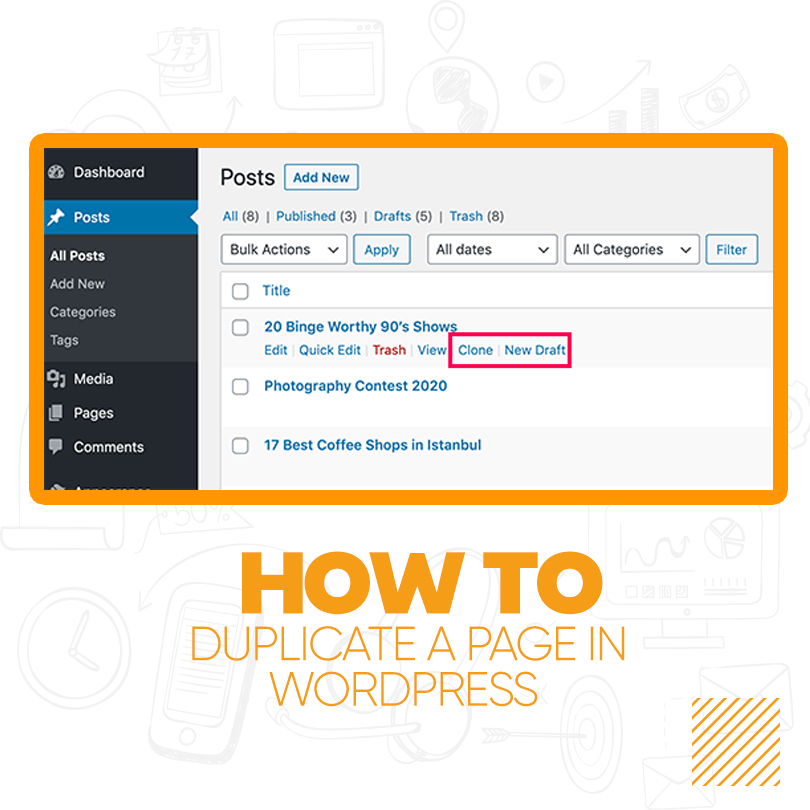
How to Duplicate a Page in WordPress
Need to know How to Duplicate a Page in WordPress? In this guide, we will look at how to clone or duplicate a page or post safely in WordPress, and recommend some plugins that can help. Duplicating a post or page in WordPress can mean more than easily copying and pasting the content. You can also recall the page template, images, and SEO data, in order to save time when redesigning a WordPress website or updating your content.
Luckily, duplicating posts and pages and all their associated content in WordPress can be simple. There are easy ways to get the work done, both with and without a plugin.

How to Duplicate a Page in WordPress: Using Plugins
The simplest way to duplicate a page or post is by using a plugin. Upon activation, duplicate posts and pages are only a click away. Take a glance at our selection of the best WordPress plugins to copy the posts and pages of your website as well as how to use them:
Duplicate Post Plugin
Duplicate Post plugin is one of the simplest options for this mission. Apart from duplicating the content, you can also copy the slug, comments, menu order, and many more.
In extension, the plugin lets you append a title prefix or a suffix, so you will know which one is copied and which one is the original. Let’s assume you set ‘Copy of’ as the title prefix. If you copy a post titled ‘WordPress file’ the copied file will be titled ‘Copy of WordPress file’.
To duplicate your WordPress pages or posts using Duplicate Post Plugin, follow these easy moves:
- First Download and Install the plugin, then, activate the plugin.
- Navigate to your WordPress dashboard, then press on Pages -> All Pages (if you want to Duplicate a page) or Post -> All Post (if you need to Duplicate a post).
- Hover over the mouse’s cursor on the post or page you need to copy, and you will see 2 new options there – Clone and New Draft.
- Tap Clone to copy the chosen post, or select New Draft to create a Duplicated version of the selected post and open it in the post editor.
Duplicate Page
Duplicate Page provides a few extra features that any other cloning plugins don’t present. This plugin will copy pages, posts, and custom post types. Plus, you can keep the resulting clones as drafts, private, public, and pending.
To use this plugin, you just require to:
- First Download and Install the plugin, then, activate the plugin.
- Configure its settings to match your requirements.
- Navigate to Pages -> All or Posts -> All to locate the content you need to clone.
- Tap on the Duplicate This option.
Post Duplicator
Another easy duplicating plugin is Post Duplicator. This plugin builds an exact copy of any page or post, including custom fields, custom post types, and custom taxonomies. It’s fast and simple to use, and shouldn’t add significant weight to your website.
To clone content with this plugin, obey these steps:
- First Download and Install the plugin, then, activate the plugin.
- Go to Posts buy valium india -> All or Pages -> All to find the content you need to copy.
- Hover over the page or post.
- Tap on the Duplicate Post or Duplicate Page option.
Duplicate Page and Post
This plugin does not have a lot of features but makes up for that quickly. This lightweight tool is one of the speediest ways to clone a post or page in WordPress, and won’t weigh your site down with unnecessary bells and whistles.
To duplicate a post or page with Duplicate Page and Post plugin, obey these steps:
- First Download and Install the plugin, then, activate the plugin.
- Navigate to Posts -> All or Pages -> All to find the content you need to copy.
- Hover over the page or post.
- Tap on the Duplicate option.

wordpress
Duplicate a Page in WordPress: Not using Plugins
Here you do not have to install a plugin to duplicate a page or post in WordPress. This can also be achieved manually, by copying and pasting the appropriate code. Let’s have a look at how it works.
Copy & Paste Code to Duplicate a Post Manually
You can manually copy and paste the code for the post or page you need to duplicate. Just follow these steps:
- Open the post or page you need to clone.
- Tap on the More Tools & Options menu.
- Choose Code Editor.
- Copy the code for the post or page.
- Tap on New Page or New Post.
- On the new page or post, open the Code Editor.
- Paste in the code.
- Tap on the Options menu & More Tools.
- Choose Visual Editor.
- The new post or page should now be a copy of the old one.
This method can take a little time, and you will require to do it separately for each post or page you need to copy. That’s why we suggest using a plugin if you are looking to copy a lot of content.
FAQs
The Text Only methods: If you simply need the page's text without interactive elements and images, the quickest way is to click Ctrl+A to choose the whole page, click Ctrl+C to copy it, open any text editor or word processor, and press Edit -> Paste Special -> Unformatted text.
The first thing you require to do is install and activate Theme File Duplicator Plugin in WordPress. You require to choose the template file to copy, and all you have to do is type a new filename. This plugin has an extra neat feature that lets you attach a template name.
Just CMD / CTRL+C on any column, widget, or section, and paste it wherever you want on the page with CMD / CTRL +V.
Conclusion
Using a plugin to clone pages and posts can be faster than doing it manually and can eliminate the risk of errors when copying data across. If you need to instantly create a clone of a post or a page, along with all its metadata, install the Duplicate Post plugin and you’re great to go!