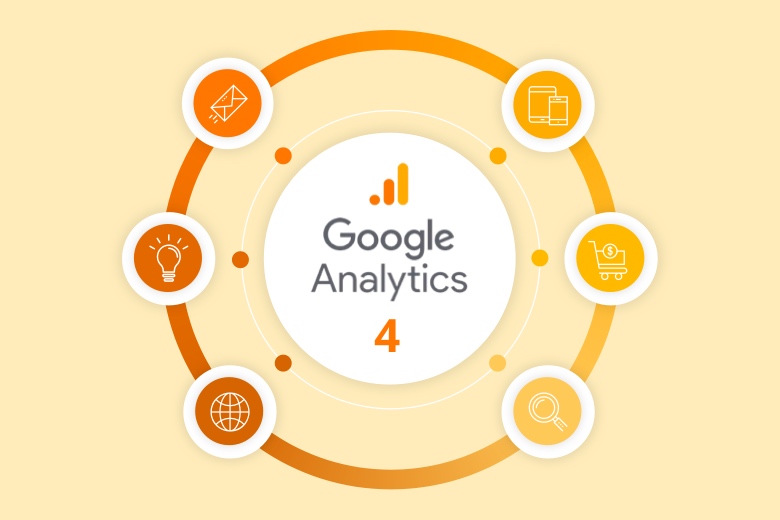
Introduction To Google Analytics 4 – Meet The Next Generation Of Google Analytics
Recently, Google launched its new version of Analytics with extensive updates, affecting your business or job graph. Google Analytics 4 is slightly different from an old version of Google Analytics. It is a popular version of the software for data collection and web traffic analysis used by millions of businesses and websites. GA software is to tracks web domains, mobile apps, and offline Application Programming interfaces (API) for user interactions. And this platform is mainly used as a tool to track web traffic and monitor marketing channels to measure Key Performance Indicators (KPIs).
A few companies also offer the service to manage the site, like SEO Service Provider USA for your business website. But this article will also give you further details about Google Analytics 4 regarding its introduction, features, and difference from the old Google Analytic version in the following section and upgrading method on the new site and old versions in the subsequent section.
Introduction to Google Analytics4
Google Analytics 4 is the fourth version of Google’s analytics for online data analysis. It refers in numbers as GA4. GA4 is the updated platform of the next generation of Google Analytics, which approaches x-channel measurement, privacy-first tracking, and Application Interference (AI) based predictive once. It is different from Universal Analytics (GA3). Most importantly, it measures the traffic and data across the website and app simultaneously released in 2019, and its displaying method is pretty good enough. The main purpose of the web+ App version of Analytics is to focus on cross-channel data. It depends on the formula that better data collection is directly proportional to better-informed marketing strategies. In old versions, it does not offer to track data on a website or in-app at a time. Let’s see its previous version as well.
GA1à Known as Classic Google Analytics
GA2àUniversal Google Analytics
GA3-àAlso known as Universal Google Analytics
GA4àTo be Determined (TBD) Feature
The purpose of the above versions is the same for all but slightly changed how they track the data. It means that GA4 traces a new way to trace all the data.
New Proficiency of GA4
GA4 version is beneficial for the user to enhance their marketing level and manage the data with unique features and quite easy to apply.
- GA4 benefits marketers to update the tracked analytics and edit and correct the events without editing onsite code.
- Data import includes a wide range of non-website sources within one property, like an app.
- Cross-domain tracking can be done in UI without any code adjustments.
- One of the significant changes observed in the Analytics of Life Cycle Report focuses on the user journey. It also gives the feature for E-commerce Funnels to display and visualize the data to be a template, which is only accessible in Analytics 360 account.
· Marketers can also access an updated version of Analytics in their Analytics account.
difference between Old and New Versions of GA
The main difference is the user interference between the old and new versions of Google Analytics. However, in Traditional Analytics, there are three features: AccountàPropertyàView but in the new version, there are two features: AccountàProperty. Additionally, the other differences are based on data collection like;
- In events, you don’t need to add customized code into the onsite Analytics code in the new versions rather than like old versions. It is, by default, measurement.
- It describes parameters such as the value of purchasing and where and how the event has logged—moreover, the titles, page numbers, article IDs, etc.
- It also elaborates on user property like demographic user information.
· It includes a user ID for cross-platform tracking.
Setting up Google Analytics 4 (2 Ways)
It is not much difficult to access GA4 in the previous version or on the new site. You can easily go through the settings within a few minutes. Let’s go through the following section.
Set Up GA4 on Existing Property
You can set up the new Google analytics in two ways on your site. Marketers can update the latest version (Web+App) in the existing file through the Domain section. Here are the following steps to set up the property of GA4 along with existing Universal Analytics.
- On your website’s existing property, log in to your Analytics account.
- Now move to the Admin section.
- To create the property in the Account column, select the account on which you want to make.
- Now select the desired Universal Analytics property for your site in the Property column.
- Users can select the Upgrade to GA4 option on the appearing choices and follow the prompts.
- Then, click Get Started option on the screen.
- Now the process is not ended yet; connect the traditional Analytics to existing tracking data. You have to enable the data collection option; check the site if it shows an extension js tag(Global Site Tag), then you can select the option of Enable Data Collection on the existing tag.
Sometimes you can not enable the option Enable Data Collection so that you can enable it manually on the site by following the steps below.
- On Setup Assistant screen, select the Tag installation option to connect GA4 to the existing Analytic account.
- Click the Use existing on-page tag tab in the new screen and select Measurement ID in Google Analytics or Google Tag Manager options. Now the process is done.
Set up GA4 for the New Site
If the option of upgrading GA4 is not available on your site or the user wants to create a new site, so you can follow the below steps:
- To create a new property for Web+ App, select Create property Using this step, the user can lead to Google Analytic 4 property by default.
- After the above step, the process is not finished. There are more steps for interfacing the data to appear in GA4.
- Tap the Admin tab in the property column and choose the option of Data Streams to track the data in GA4.
- Now press Add Stream button and select Web for the website. Usually, businesses prefer a web option for their website or choose according to your desire from the list.
- Click on Create stream option to give the correct domain name.
- Add a new on-page tag to connect the tracking information to the GA4 property in the Tagging Instruction area.
Dual Settings of Google Analytics
You can access both versions, precious or new, simultaneously, but Google warns you to use them as they are conceptually different platforms. Their measuring parameters and events are different across all the devices, and the data is not aligned in the Analytic versions.
Conclusion
Analytics are the most effective tools for tracking web traffic or identifying digital marketing strategies. Therefore, GA4 is upgrading its version in order to analyze business marketers’ flexibility and enhance their marketing strategies. I hope the above knowledge regarding Google Analytics 4 is fruitful and easy to access for your business website or app. So do let us know your views about this blog in the comment section.

